Manager’s Dashboard
The first page you see in Savannah CRM is not filled with graphs and numbers, instead you will be shown information about the current state of your community and what actions you need to take. Let’s take a look at each element one at a time.
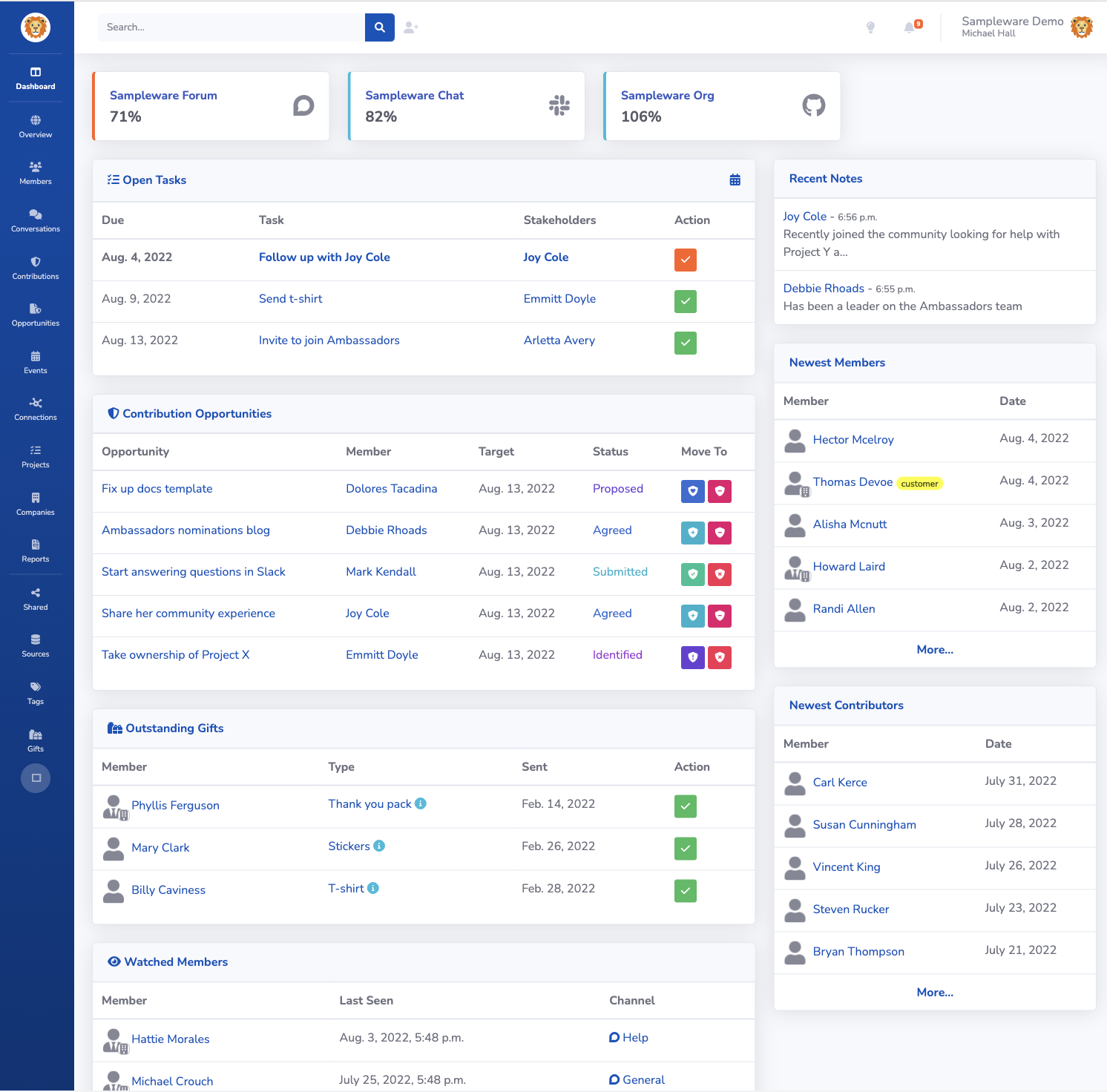
Source Activity

At the very top of your dashboard will be a list of the various locations (Sources in Savannah) where your community activity happens, in the order of most active to least active. For each you will see a percentage showing the relative activity level in that location over the previous 7 days, compared to the average for the month before that.
This will show you which locations have been more active recently, and which have been less active and may need your attention. Those at 120% or more will be colored green to indicate high performance, while those at 80% or less will be colored red to indicate low performance.
Open Tasks
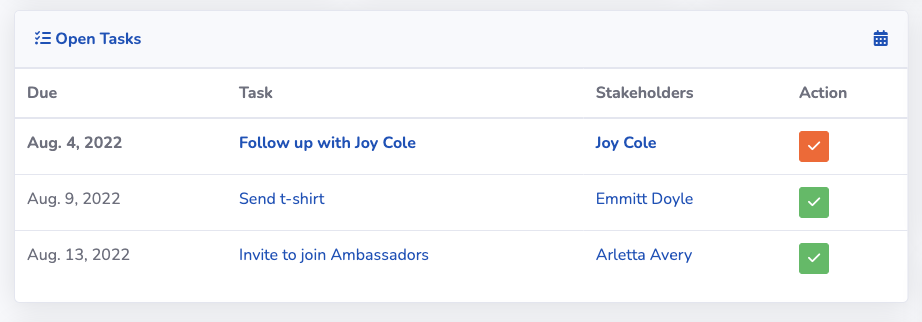
Any open tasks that you have assigned to you will be listed here, along with a button you can use to quickly mark that task as being done. Any task that is passed its due date without having been closed will be in bold, and its button highlighted in red.
Contribution Opportunities
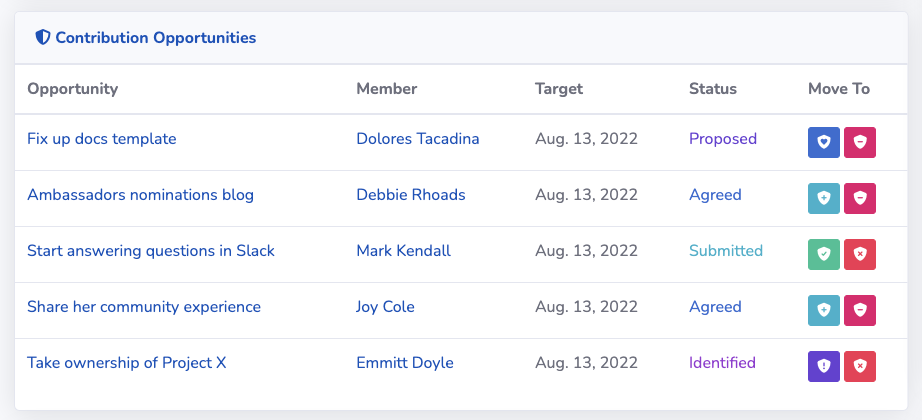
A list of your opened opportunities is displayed so that you can see which ones you need to follow up with or update. Each one will have a button you can use to move it to the next state in the opportunity workflow.
Outstanding Gifts

If you have send a gift to a member of your community, but have not yet marked it as being receieved, those gifts will be listed here along with a button to quickly mark each as having been received.
Watched Members
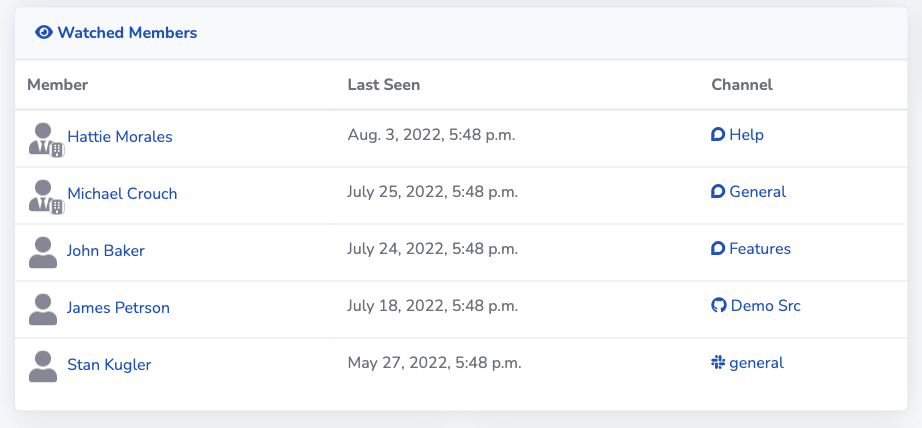
A list of any community members you have told Savannah to watch will be shown here, with the most recently seen members at the top, along with the time and location of their most recent activity.
Recent Notes
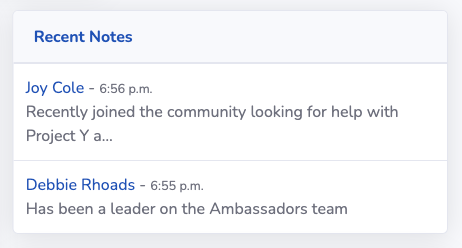
A short list of your most recently created Member Notes will be seen here, so you can quickly pick back up with those members if needed.
Newest Members
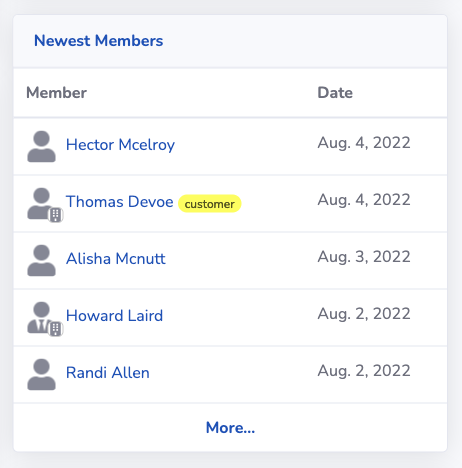
The 10 most recent members to appear in your community, along with the time of their activity.
Newest Contributors
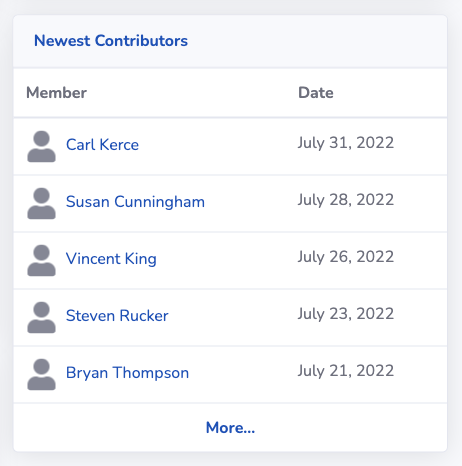
The 10 most recent contributors to appear in your community, along with the time of their contribution.